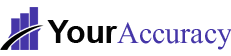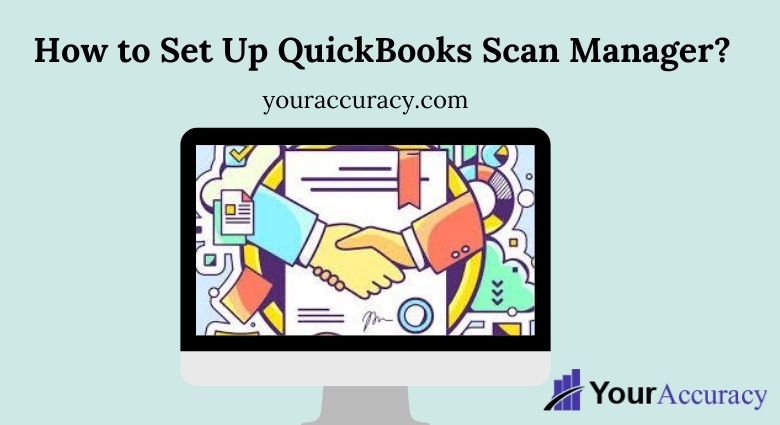In QuickBooks Accounting Software, there are many beneficial tools. With the help of these tools, we can easily do our business work quickly. So, in this article, we are going to talk about an amazing QuickBooks Product which is QuickBooks Scan manager. Also, we will tell the process of setting up the QuickBooks Scan Manager. And, if your QuickBooks Scan Manager is not working then, you can go through this blog to fix your issue.
Firstly, what is Scan Manager, it helps you attach your files, documents, invoice, sales, receipts, bills, and other transactions. QuickBooks Scan Manager helps you to ease your daily routine work for your organization.
Now, lets know how to set up and use of QuickBooks Scan manager
Set Up and Operate the QuickBooks Scan Manager
Step 1: First, create your own Scan Profile
- Click on the Documents then Doc Center from the Company menu.
- Then, click on the Scan a Document.
- Click on New for setting up a new scan profile either you choose an existing profile.
- Change the name of the profile then click on Continue.
- Alter the settings of the profile as you want and then save it.
Remember that Scan manager always stores your information doc on the same file where our company file is stored(.qbw).
Step 2: Set up and Analyze your Scanner
- In the beginning, mark your profile then click on Select.
- Click on the Scanner Setup Wizard in the select scanner window display.
Ensure that the field of current select has to display your scanner otherwise, you have to click on YES and then NEXT to download the current scanner database from Nuance.
- Choose the suitable mode which is basically a Normal Mode.
- Tick the Perform Test box, then click on Next.
- Choose the Test which you need to run then double-click on Next to initiate analysis of the scanner.
- Tick on the box of Repeat this test to check all the modes, then press on Next to move forward.
Step 3: Scan and Add report
You can now start using your scanner when successfully tested all modes.
So, for attaching any document, you have to click on Attach File button on any transaction
Error: QuickBooks Scan Manager is not working
If you have any errors in your Scan Manager or your QuickBooks Scan Manager is not working then go through the below Error solutions.
Error: Cannot Scan, TWAIN driver not found.
- Ensure that you’re using a TWAIN-compliant scanner.
- To check either your scanner is properly working or not. Check it outside the QuickBooks software.
- And, if it is not working outside the QuickBooks then, contact the scanner manufacturer or an IT expert to fix this error.
Error 281,1
- Firstly, delete your scanner profile and make a new one. And if it still does not work then move to further steps.
- Change the settings of your account in Windows.
- Repair the QuickBooks, and then try to scan again.
- Reinstall using a clean installation. And set up the QuickBooks Scan Manager and try again.
Benefits of using Scan Manager
- Through the Scan Manager, ease in attaching documents, invoices, sales, bills and other transactions.
- You don’t need to be an expert for operating this tool.
- If this tool is connected to your bank account then it will automatically attach your file and categorize, if you require.
- Also, it will automatically update the balance sheet with the information of invoice, packing slip and many others which saves your precious time.
Conclusion:
We have told all the mandatory information about the QuickBooks Scan Manager. QuickBooks Scanner provides the warehouse manager and also with the team of warehouse workers that can get more work done in less time if you need. They will do all the work manually. You can contact our QuickBooks ProAdvisors for more information about QuickBooks Scan Manager. Also, if you face any error or issue or any query you want to ask then directly call us at QuickBooks Support Number.