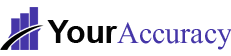When you use QuickBooks to handle your small business accounting and payroll, issuing tax forms to workers becomes a routine operation. You’ll definitely get requests for replacement forms after providing W-2s to employees. If you are looking for help to print W2 Forms in QuickBooks the this post will definitely help you.
IRS form W-2 containing the information of wages/salary paid to an employee by his employer. In which it includes the details of taxes deducted from his paycheques. A W-2 form is essential in preparing tax returns for the employees.
You should know the printing specifications before going through the steps of how to print W2 in QuickBooks. Now, let’s know the printing requirements need for W2 forms in QuickBooks Online and QuickBooks Desktop.
Printing Requirements in Quickbooks Desktop
- The printing requirements in QuickBooks Desktop are:
- For print W2 form in QuickBooks Desktop, you need to use black in and print on paper.
- Use only QuickBooks Desktop supported version.
- Make sure that you have an active QuickBooks Desktop payroll standard or Enhanced service.
- You’ll also have W-2 papers that fit your payroll and print service.
- Use either blank/ perforated papers or preprinted forms of a laser printer.
- Now, use a preprinted inkjet printer.
- You should have the latest payroll table.
How To Print W2 forms in QuickBooks Desktop
Once in Desktop you have finished the printing requirements, let’s check the steps of printing W-2 forms:
Step1: Open W-2 and W-3 forms from QuickBooks Desktop
- First, click on an employee, then payroll tax forms and W-2s. With this click on the payroll forms for the process.
- Now Select, annual form W-2/ W-3 wage and tax statement transmittal. Then, Click on the process payroll forms.
- First, you need to select all of your employees if you want to file any of your employees’ forms. Now Click on the last name of the employee.
- Attach the year of the form you are printing and press Ok. QuickBooks Desktop simply stores one edition of the tax form. If you already have the form ‘s 2017 version, but you need to print W-2 forms for 2016, you need to use the form’s latest version.
- To print out the form, you will pick the employees. If all of your W-2 forms have not been reviewed, you will click on review/edit. To continue the printing process you need to click on the submit form. And choose the employee to print the form as well. Click Check / Edit if you haven’t reviewed your W-2 documents.
- Finally, click on the print / e-file.
Step 2: Select the paper you’re using and the W2s you want to print
Now, you made it to the Print/E-file window. Here, you’ll see that your W2s are listed by the recipient (For example, For the employer, and For government).
Although QuickBooks Desktop doesn’t like making things simple:
- Printing choices in the section For Employees can vary, depending on the type of paper you use
- You can print only one object at a time;
- The window on Print W2 and W3 Forms will stay open until you close it, meaning you can go back and print one thing after another (and another …) without closing and reopening the window.
Here are the steps to select the document that you are using and the W2s that you want to print.
- Select either Blank / Perforated Paper and Preprinted Forms in the Select Paper section: can require alignment.
- Select who you are printing W2s for in the section Choose an item to print to:
For employees
- When using Perforated Paper W2s
- 3 per page: copies B, 2, C
- 4 per page: copies B, 2, 2, C
- Employee filing instructions: Necessary, if not already printed on paper.
- If you are using Preprinted Forms
- W2 – Copy B: for federal tax returns for employees, 2 per page (1 per page for only 1 employee).
- W2 – Copy 2: 2 per page (1 per page if only 1 employee) for your State or Local Tax Department;
- W2-Copy C: 2 per page for employee information (1 per page for 1 employee only).
For employer
- W2-Copy D: 2 per page (1 per page if only 1 employee) for your information.
- Employer guidelines for filing: for the forms W2 and W3.
For government
- W3 per page.
- W2 — Copy A: 2 per page (1 per page if only 1 employee) for the Social Security Administration; Note: If you electronically file W2 and W3 forms with the Social Security Administration, do not mail Copy A.
- W2 — Copy 1:2 per page for your State or Local Tax Department (1 per page, if only 1 employee);
Step 3: Export your W2s to your PDF Reader and start printing
- When using preprinted W2s, do a print test to verify alignment. If your forms are not lined up, follow these directions before continuing, to change alignment.
- Click Print PDF. This will export the W2s you selected to the PDF reader on your computer.
By choosing Print you can now print your W2s from the PDF reader of your computer.
How To Print W2 forms in QuickBooks Online
To print your W2s in QuickBooks Online, you’ll need to:
- Print employee W2s on 4-up horizontal blank perforated paper
- Use black ink
- Have active Online Payroll Quickbooks Subscription
QuickBooks Online isn’t compatible with the following:
- Preprinted W2 tax forms
- Form of 3-up blank perforated paper
- Forms of PDF W2 from IRS website
Step 1: Set your preferences for printing the form
You need to tell QuickBooks which form of paper you ‘re printing on before you print your W2s. This can be done by following these steps in your company’s payroll preferences:
- Choose Taxes→ Payroll Settings
- Go to Preferences, and press Print Form
- Select perforated then click OK
Step 2: View and print your W2s
- Select Taxes→ Payroll Tax
- In the Forms section, click Annual Forms
- Select All Employees or choose a specific employee name in the drop-down menu
- choose W2, Copies B, C 2 link, This will take you to the Printable Employee Copies: Form W2-page
- Select the correct period from the drop-down menu
- Select View and your W2s will open in a new window in your PDF reader
Now you can print your W2s from your computer’s PDF reader (usually Adobe Reader) by selecting File→ Print and following the prompts.
Conclusion
In this guide, we’ll show you how to Print W2 Forms in QuickBooks Online and QuickBooks Desktop.
Fortunately, the forms themselves are simple enough to print. The tricky part is selecting a paper that’s compatible with your QuickBooks setup and complying with IRS printing requirements.